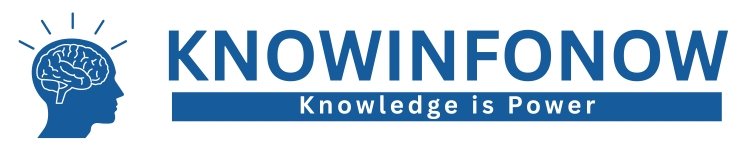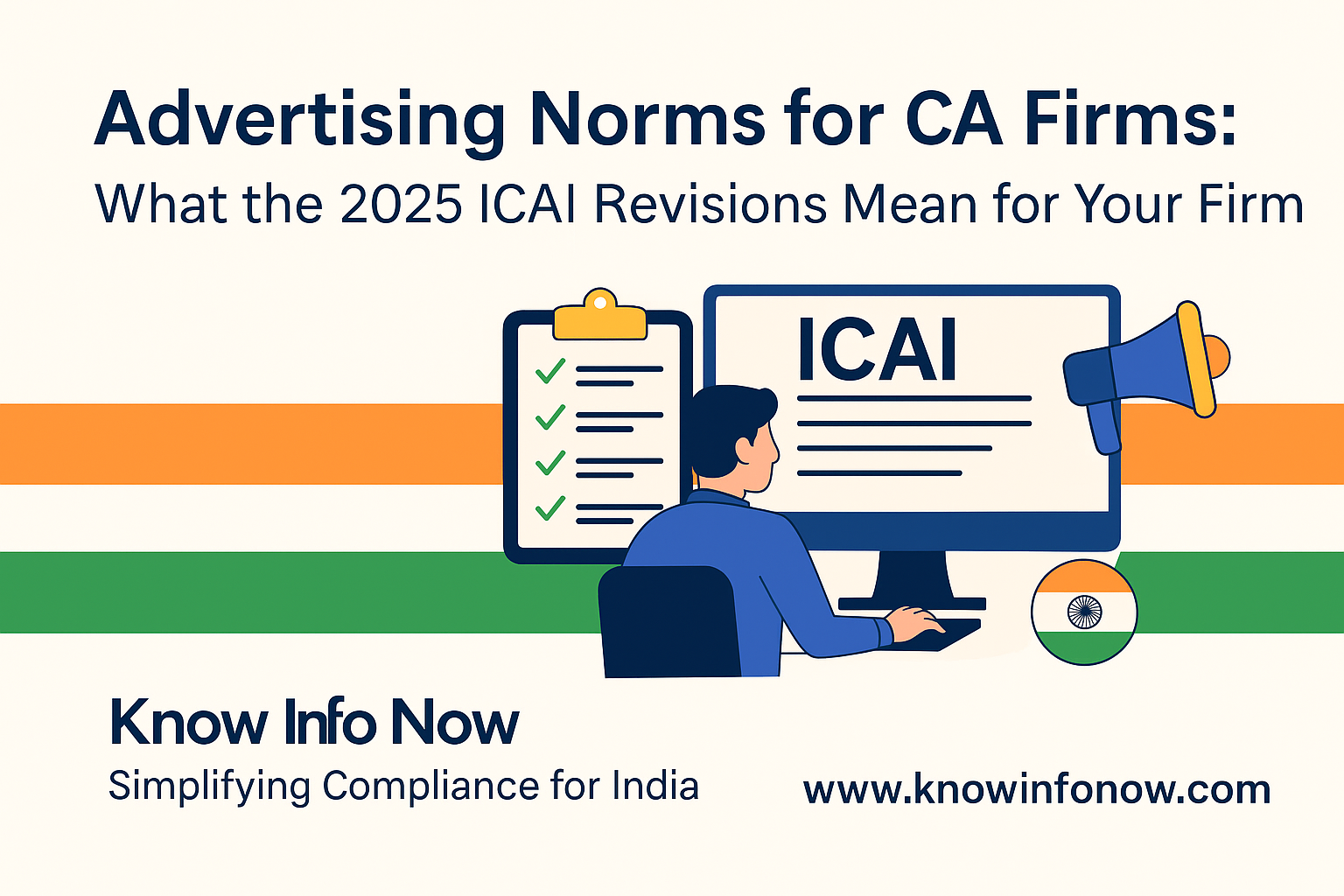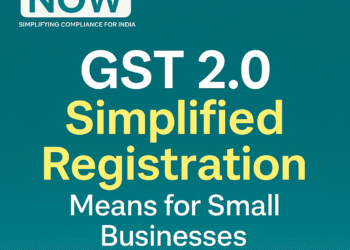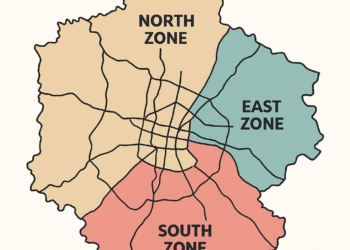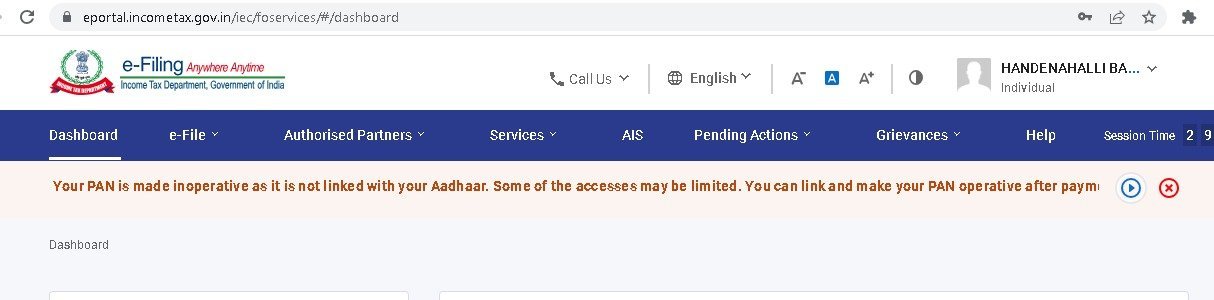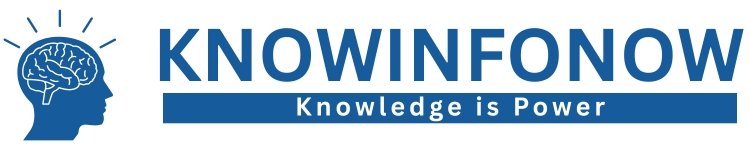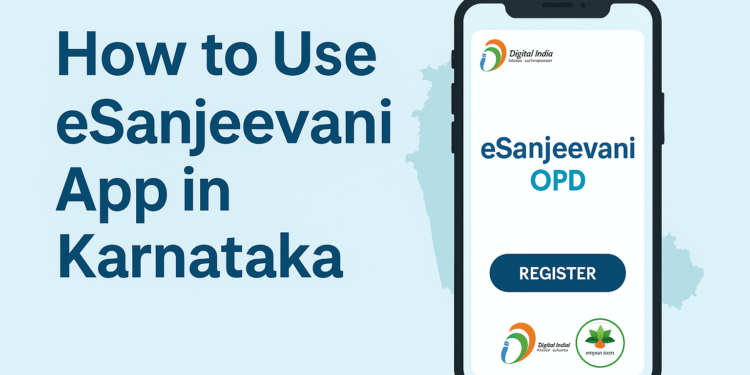1. Install & Open the App


- On your Android phone (or iOS if available) go to Google Play Store and search for “eSanjeevani OPD” (ensure it’s the one by the Ministry of Health & Family Welfare / C-DAC). Google Play+1
- Download and install the app.
- Tap to open. You’ll see a welcome/log-in screen.
- Choose Register (if you are new) or Login (if you already have credentials).
2. Register as a Patient

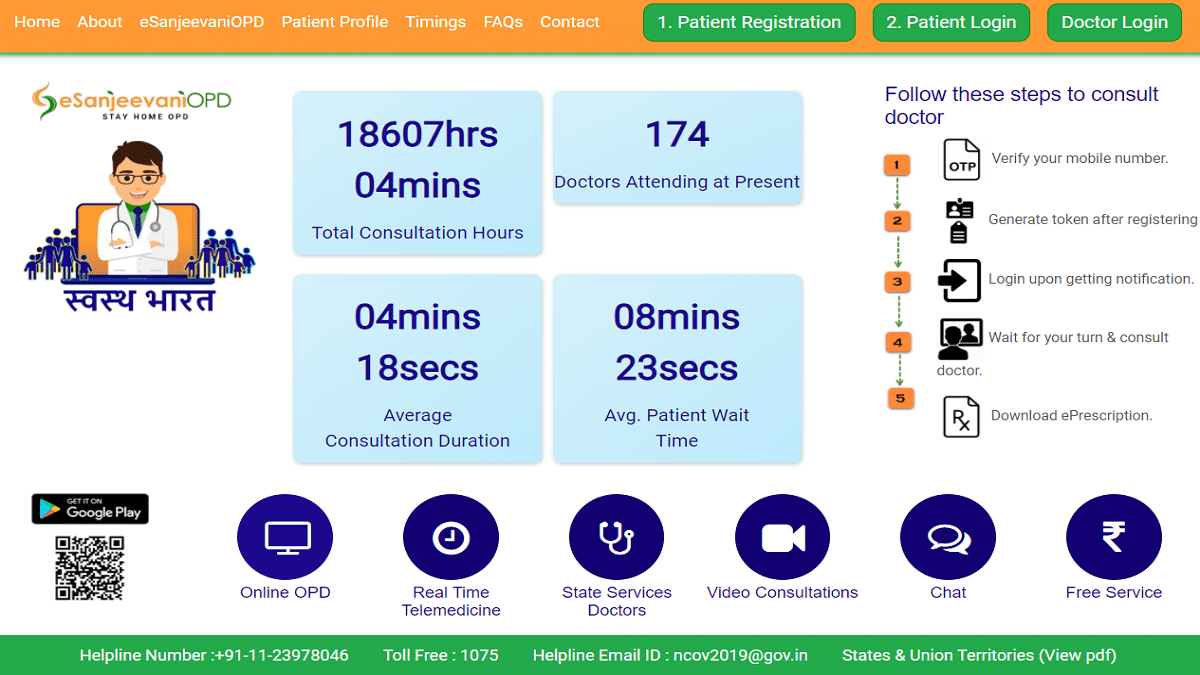
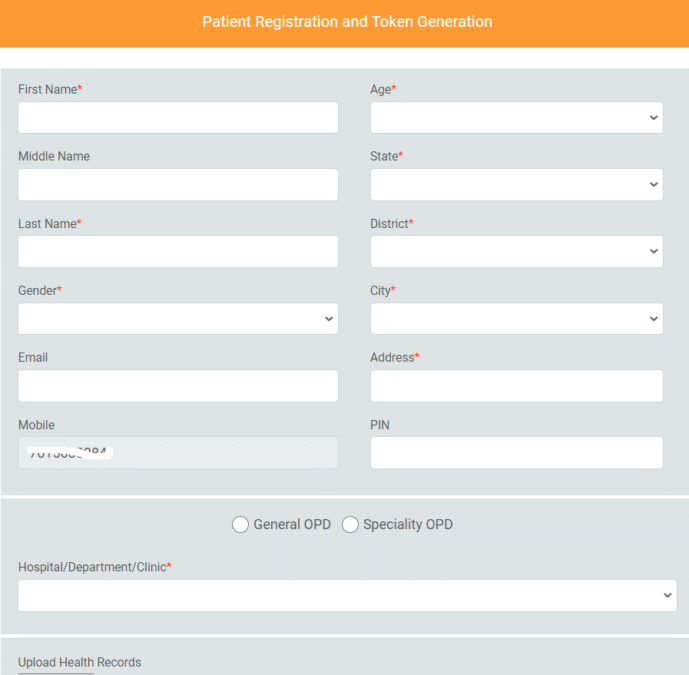
- Enter your mobile number; you’ll get an OTP (one-time password) to verify.
- Fill in your details: name, age, gender, address, state (select Karnataka if asked).
- After successful registration you’ll receive your Patient ID (or similar).
- If you’re registering for others (children, elderly parents) use the Add Family Member or “Dependent” option so you can manage multiple profiles under your login.
- Make sure your details are entered correctly (age, gender, contact) for smooth consultation.
3. Book a Consultation / Get a Token


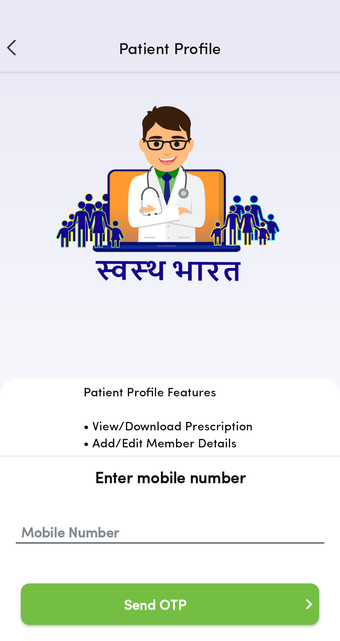
- In the app dashboard tap Consult Now, Book Appointment, or similar.
- Choose the speciality you need (e.g., General Medicine, Paediatrics, Gynaecology).
- Upload any health reports or prior prescriptions (if you have) – you can take a photo and upload within the app.
- Confirm your booking; the system gives you a token number (you’ll also get an SMS/notification with token details).
- Wait until your turn/time slot comes.
- In Karnataka’s implementation, this service is widely used in urban and rural areas.
4. Join the Video/Audio Consultation



- When your token is up you’ll get a notification in the app and/or an SMS.
- Tap “Join Consultation” or “Call Now” to start the video (or audio) call.
- Ensure your camera and mic are working; sit in a quiet place with good lighting.
- Explain your symptoms: how long you’ve had them, severity, any medications you are already taking, and any allergies.
- Show your uploaded reports (if any).
- After the consultation the doctor will issue an e-prescription, which you can download or screenshot for pharmacy use.
5. After the Call – Prescription, Follow-Up & Records



- Download or save your e-prescription and go to the pharmacy for medicines.
- If the doctor asks for further tests or follow-up, note them and act accordingly.
- Use the Past Consultations or My Records section in the app to review previous visits.
- If you’re done, you can log out (or simply close the app).
- Keep your login mobile number updated and your profile details current.
6. Additional Tips (Karnataka-specific)
- In rural areas of Karnataka you may also access the service via your local Health & Wellness Centre (HWC), where the staff may assist you with the call.
- If you prefer conversation in Kannada, check the language settings in the app (or ask for help in a preferred language).
- Use a strong internet connection (WiFi or stable mobile data) so the video call works smoothly.
- For older/less digitally-savvy family members: you can help them register and manage the app.
- If you face issues (login, token delays, call drop) check the Help/FAQ section of the app or contact the state-telemedicine support.